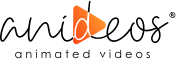Lately, screencast videos have been a go-to for people belonging to varying industries. On one end, we have YouTubers and gamers screen casting video games and on the other hand, we have screencast videos for education too.
The needs and uses are diverse, to say the least.
Screencast videos are the simplest to create.
Despite being simple, common, and easy to create, screencast videos are often full of faults.
Faults that can easily be corrected if the video is thought through properly.
By the end of this blog, you will know what exactly a screencast is, some bonus tips and tricks to ace your next screencast recording, and the best screencast software you can count on.
What Exactly is a Screencast?
Simply, the screencast is a digital recording of the device’s screen that can be enhanced by audio narration.
Ever taken a screenshot of something on your device and shared it with your best pal? Screencast just isn’t a picture but a series of changes on your screen.
Think of a screencast as a recording of whatever happens on your device’s screen. The change of screens, the movement of cursors, and even the popup notifications everything gets recorded. Many industries are now leaning towards screencasts to communicate with the viewers and sell ideas.
A Six-Step Guide to Creating a Screencast
You can randomly begin creating a screencast but that won’t be of professional quality. But if you’re in to create a high-quality screencast, this space is your savior. Follow these six simple steps one by one to have a video you’ve in mind.
1. Create a crisp script
The first step to creating a professional screencast is knowing your message. Make a plan of how you’ll start, the important points you will discuss, and how you’ll end the video. Following are a few tips to write a killer script.
- Narrow down your message. You need to know the message to be conveyed in the video and stick to that only. Any other additional thoughts can be a part of your next video.
- Keep a script with you, not bullet points. Mostly, people keep a list of important bullet points with them. We advise you to keep a script-a crisp, compelling script that keeps you on track.
- Keep the audience engaged. The human attention span is just eight seconds. So, rely more on informal language and relevant details for a concise script.
2. Double check the microphone.
To have a professional screencast, you just cannot have an average microphone. If you think a built-in laptop microphone or a headset will work, think again. Follow the tips below to have clear audio
- Dynamic and condenser microphones are great to record audio. They are the most-used and versatile microphone options for recording.
- iPhone or Android devices are hard to work with but they have better clarity. If you don’t have to create screencasts often then this is a feasible option.
If you have to create screencasts frequently, then don’t hesitate to make an investment. Reducing the ambient noise, hissing, and buzzing noise of the microphone have an impeccable impact on the overall quality of your videos.
3. Install a screencast video maker or a screencast video software.
It can be hard to choose a single screencast video maker from an unending list of software. That’s exactly why we have got the work done for you. Once you are done reading these tips and tricks, you’ll find some good screen recorder for you.
4. Choose a recording-friendly environment
Like we said before, having a professional-quality screencast depends on the sound quality. The environment has to be spot-on. You can follow the basic soundproofing tips below.
- Record in a small, non-echoey room. A larger room means higher chances of the voice bouncing back. Make sure the room and the surrounding around you are quiet.
- Soundproof the room. Recording in a studio would be ideal. If not, then opt for soundproofing techniques. Turn off all the appliances, hand in thick curtains, make sure the room isn’t empty, and turn off cellphones or any other potential distractors.
If you ask us, we’d say go for a completely sound-proofed studio. Because that’s what we opt for when it comes to offering screencast video services.
5. Prepare yourself for the recording voice.
Screencasts are usually tutorials. You need to adhere to a certain tone and way of speaking to make the audio more impactful.
- Practice out loud before recording. Don’t head straight into recording. Practice the flow of your voice as you read different sections of the already prepared script.
- Read lightly and use your voice wisely. You shouldn’t scare the viewers away. Your voice has a huge say in keeping the viewers hooked too. Use it wisely, change the amplitude and get yourself understood the right way.
- Emphasize what’s important with your voice. You can also emphasize the more important information with your voice. Emphasize it through your voice because that’s an integral factor in a screencast.
6. Ready, set, record.
Now coming to the sixth and final step. Here are a few tried and tested tricks to get yourself a high-quality explainer.
- Steer clear of all the distractions on your device. You have to get rid of any or all distractions. A popup ad on the screen or a message from someone are huge giveaways of a low-quality screencast. Clear the desktop, close the browser tabs, hide the bookmarks bar or any other element that isn’t a must-have for your screencast.
- Keep a resolution of 1280×720 px. Ever watched a video on YouTube with black margins on its left and right? That’s because the creator kept the resolution smaller than 1280×720 px. Record your screen at 1280×720 resolution so the viewers can clearly see what’s happening on your screen.
Screencast Video Makers You Can Use
Speaking from firsthand experience, here is a list of screencast video makers that also work great as screencast video editors.
- ScreenFlow
- iSpring Free Cam
- Wondershare Filmora Scrn
These are some of the best screencast software. However, being a video production house, we rely on Adobe Photoshop, Adobe Illustrator, After Effects, and Premier to provide top-notch quality. It’s one thing we can never compromise on.
If you follow the tips and tricks we shared above, you won’t have to spend hours editing. It’s just a matter of gluing everything together. You can also add video effects and remove background noises from the video in above-listed software
And that’s it.
It’s not as difficult if you put in the highest quality input in creating your screencast video. But, if the investments are breaking your budget for a one-time screencast video, you can always hit us up. We have created quite some engaging screencast videos over the years.
Some of the screencast video examples are down below. You can have a look
If something like this works for you, we’re just a message away. Let us know your project details and we’ll devise something for you