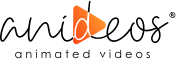Animation has no end! It has numerous styles, characteristics, and features that always capture the human eye by bringing in new, fascinating innovations.
Have you ever watched a commercial or explainer video promoting a brand-new software feature? There is a screen capture to assist users in learning how to use the new feature or the software in general.
We referred to it as screencast video animation. This type is known as screen capture videos.
Although creating a screencast isn’t difficult, once you learn how to do it, you’ll never forget – it’s similar to riding a bike! This guide will highlight the benefits, types, and creation of screencast videos. So, let’s get started!
What Is a Screencast?
A digital recording of your computer screen is known as a screencast. It records every movement on your screen and enables you to include voice-overs to explain things further. It can also be improved with music in the background and captions.
It gives life to dull PowerPoint presentations or complex SaaS explainer videos, answers often-asked questions by students, and may be used to generate user manuals for challenging software.
What Are the Benefits of Using Screencasts?
Now that you understand what screencast video is, it’s time to know some of its benefits.
1. Video Testimonials
We all know that testimonials can increase the credibility of any business, but when shared via video, it boosts the overall value and image of the business. So, you can ask your satisfied customers to screencast a video and talk about your products or services.
2. Software Lessons and Demos
This is another situation where screencasts can be useful. Making tutorial videos on how to use their tools can be quite beneficial for companies that produce, sell, or provide a web service. You can also create an app explainer video to demonstrate the features and functionality of a new app.
3. Educating Non-Techies
You can demonstrate to your students how to use particular functions of Microsoft Excel or other programs using screencasts. Screencasts are clearer than cryptic textual explanations. Screencast usually works as an instructional video for non-techies.
4. Gameplay Streaming
A screencast is a technique for gamers to broadcast their gameplay to the public, get feedback on their abilities, and show their friends how to improve.
5. Classroom Work
Screencast is best for teachers. It lets them save time when introducing a new topic and instead invest more time in communication, discussion, and practice. When teaching students how to solve math problems, teachers can record their screens and share the video with them so they can watch it before class.
6. Promotional Videos & Advertisements
Screencasts are a popular choice among marketers. We all are aware of the value of video marketing and how it affects our audience.
But regrettably, many businesses cannot afford the tools to create professional-grade video advertisements. In those circumstances, brands frequently use screencasts to advertise their products. Screencasts allow marketers to promote their products without spending much money because they may be made for free.
What Are the Most Common Types of Screencasts?
A few common types of video screencasts are:
- Narrated Screencast Videos
- Narrated Slidecasts
- Interactive Screencasts
- Animated Screencast Videos
- Educational Screencast Videos
Tips When Creating Engaging Animated Screencast Videos
You understood the benefits and types, right? But often, people wonder how to screencast a video – so here we have explained some fantastic tips to help you create screencast videos efficiently.
1. Make a Concise Screencast
Your screencast should be shorter. People who make videos that are only bulleted add extra information frequently. Using a script will help you stay on message – so always start with a script.
2. Consider Discussion Points and Advice
Discussion points and advice can improve the lesson. Action mapping is one strategy. Consider what knowledge needs to be communicated or even what problems need to be resolved, and then specify the steps that must be performed to achieve that.
3. The Time Spent on Video Editing
There is no need to mix up several audio track segments and remove superfluous sentences. Remember to reduce the time for editing.
4. Determine What to Display
You must choose between describing everything happening on the screen and accepting the visuals as the script’s supporting evidence. It becomes substantially more interesting and valuable when a voiceover (VO) is used, along with text or visuals, to emphasize important ideas and arguments.
5. Don’t Take Many Pauses
Do you recall that script? If you’re umming and ahhing, go back and revise your sentence.
6. Record in a Quiet Setting
The sound of a crying baby or a dog in the distance can distract viewers. So, try to record in a quiet place where you will not be distracted by any sound or anyone.
7. Before Recording, Practice Once or Twice
Nobody ever creates an excellent screencast on their first attempt. While you should avoid over-rehearsing, speaking more fluidly will result from going over your talking points a couple of times (for example, you won’t struggle to find the appropriate word or phrase while being recorded).
8. Use A Quality Microphone
Poor audio quality makes it tough to listen to any screencast, whether it’s an animated screencast video or a simple one. You don’t require a costly, fancy microphone. It is far better to use essential headphones with a built-in microphone instead of only your computer’s internal microphone.
9. Zoom In
Contrary to what is likely, don’t presume that your audience will view your video in full screen. This is true mainly if you’re recording a web page with little text. By hitting Control (or Command) +, you can zoom in on the window of your Chrome browser. Your listeners will be grateful.
10. Be Conversational
There’s no need for highly formal screencasts. Try to unwind and talk in a soothing, friendly tone. It could be beneficial to visualize yourself speaking face-to-face with a friend or coworker.
11. Controlling Mouse Movement
Frequent mouse movements can be distracting. You can conceal your mouse when it is not in use. Prefer using keyboard shortcuts; it’ll let you use your mouse less.
12. Cut Out Dead Hours
Your audience doesn’t need to see you typing, filling out a form, or waiting for a website to load. After you’ve finished recording, simply edit it out of your video.
13. Cut the Video
When the spectator selects “play,” your screencast should begin right away, and it should terminate as soon as you say “goodbye.” In just a few seconds, you can significantly improve the caliber of your recording by trimming your video.
14. Give A Proper End
Recap your video and explain what your audience should have learned. This will make your presentation more effective by ensuring that they retain all of your main ideas rather than just the last one or two that they heard.
Anideos As a Gateway to Your Screencast Video
Now you are prepared to record a screencast as you know how to do it well. Be mindful that mistakes will happen, but it’s acceptable!
However, if using all those methods and techniques seems too challenging, Anideos can help! Our animation studio can help you make the best-animated screencast videos with perfect features and effects. Give us a buzz!